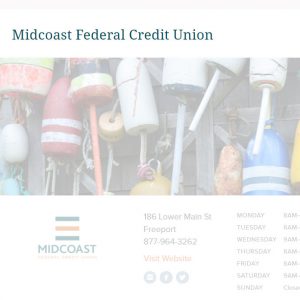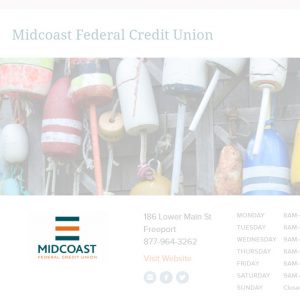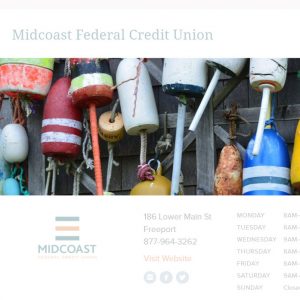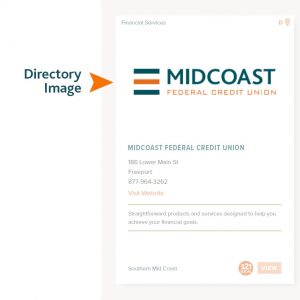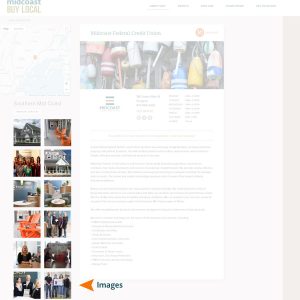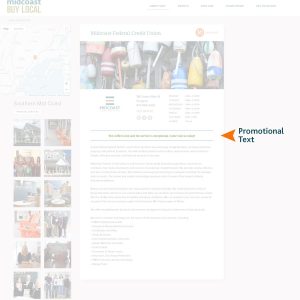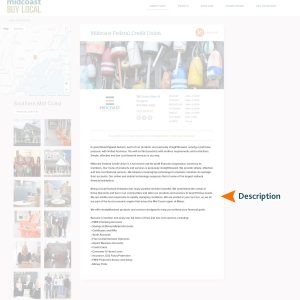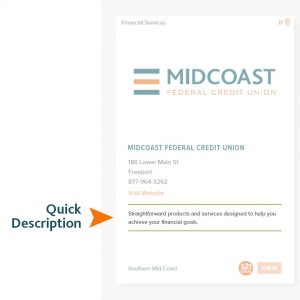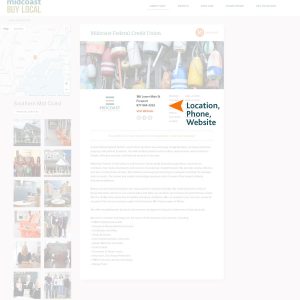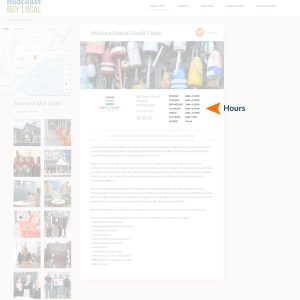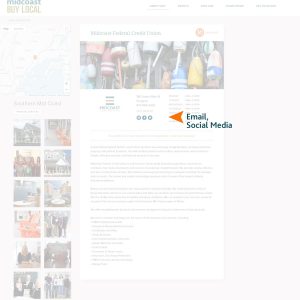User Guide
Welcome to MidcoastBuyLocal.me! We have created a User Guide to help you get started creating and editing what shows up on your Merchant Profile page, with instructions and images showing every step!
Step 1: Sign Up
First, you’ll need to fill out the Sign Up Form and submit all the required information. You’ll need to make sure your business qualifies as a ‘local business’, provide your business and personal contact information, you’ll have the option to sign up for Local Rewards, and will need to accept the End User Agreement. This information will not be posted on your Merchant Profile page, but it a way for Midcoast FCU to contact you about your Profile or any additional programs you choose to sign up for.
Step 2: Login to the Business Dashboard
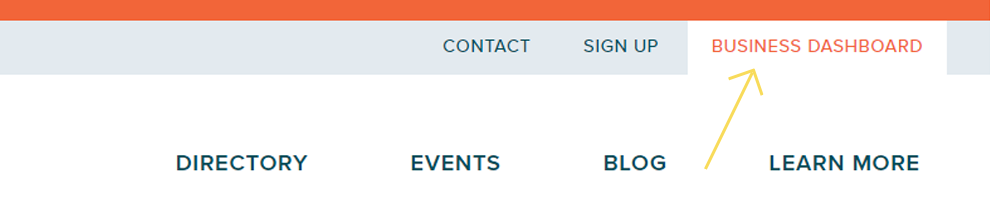
Once you have received your login credentials through the email you provided in the Sign Up Form, you’ll be ready to login! Click the Business Dashboard link in the header of the page, and sign in with the Username and Password you were provided. This will bring you to your custom Dashboard, where you can add and edit all of your business information.
Step 3: Add Your Information
Below are explanations and photos of the different fields you are able to fill out within the Business Dashboard. There is also a gallery at the end of the section showing an example of where each of the fields are displayed on your live Merchant Profile.
Title: This is the name of your business, and what your listing will show up as in the directory, as well as on the top of your Merchant Profile.
Logo: This is the logo that displays on your Merchant Profile page. Minimum image size: 600px x 400px
Banner Image: This is the large photo that appears under your business name on your Merchant Profile page. Minimum image size: 1200px x 400px
Directory Image: This is the logo that will appear on the Directory page of MidcoastBuyLocal.me Minimum image size: 600px x 400px
Images: You can add up to 12 additional images of your location, staff, services or anything else! These images are added to a gallery that shows on the left side of your Merchant Profile page.
Merchant ID : A merchant identification number is a unique terminal identification number and a gateway identification number for your for your credit card machine. The number is usually generated by your card processor, so if necessary, consult your merchant card billing statement to confirm number. We need your merchant identification number to properly credit reward points to our LOCAL REWARDS Visa® cardholders for purchases made at your local business.
Promotional Text: Text you enter here will be displayed above your Description, and can display your special offers such as: “Mention Midcoast Buy Local for 10% off your purchase.” Note this field is optional.
Description: Tell visitors a little but about the business, history, services, or what you want them to know about your business!
Quick Description: This text is displayed under your Business Information on the Directory page.
Address: Even if the business does not have a public location, please list an address for internal use.
Location: Enter the address of your business location. If you do not want your business to be viewable on the Map, (for example: if you are a mobile business or home based business) then switch the slider below the ‘Town/City’ text box to ‘NO’.
Website, Email, Phone: Enter your businesses website if you have one. This information will display in the middle of your Merchant Profile page, and will create a link that says “View Website”.
Hours: You are able to list your business hours individually by day of the week or change to closed or open by appointment only.
Email, Social Media: Enter your email and links to your social media profiles here. On your Merchant Profile page, an icon will appear under your address and website link for each profile you add.
Example Image Gallery
- Title
- Logo
- Banner Image
- Directory Image
- Images
- Promotional Text
- Description
- Quick Description
- Location, Phone, Website
- Hours
- Email, Social Media